Appearance
Inspector
The GameObject Inspector lets you view and edit any gameObject and component in your scene, just like the Unity inspector.
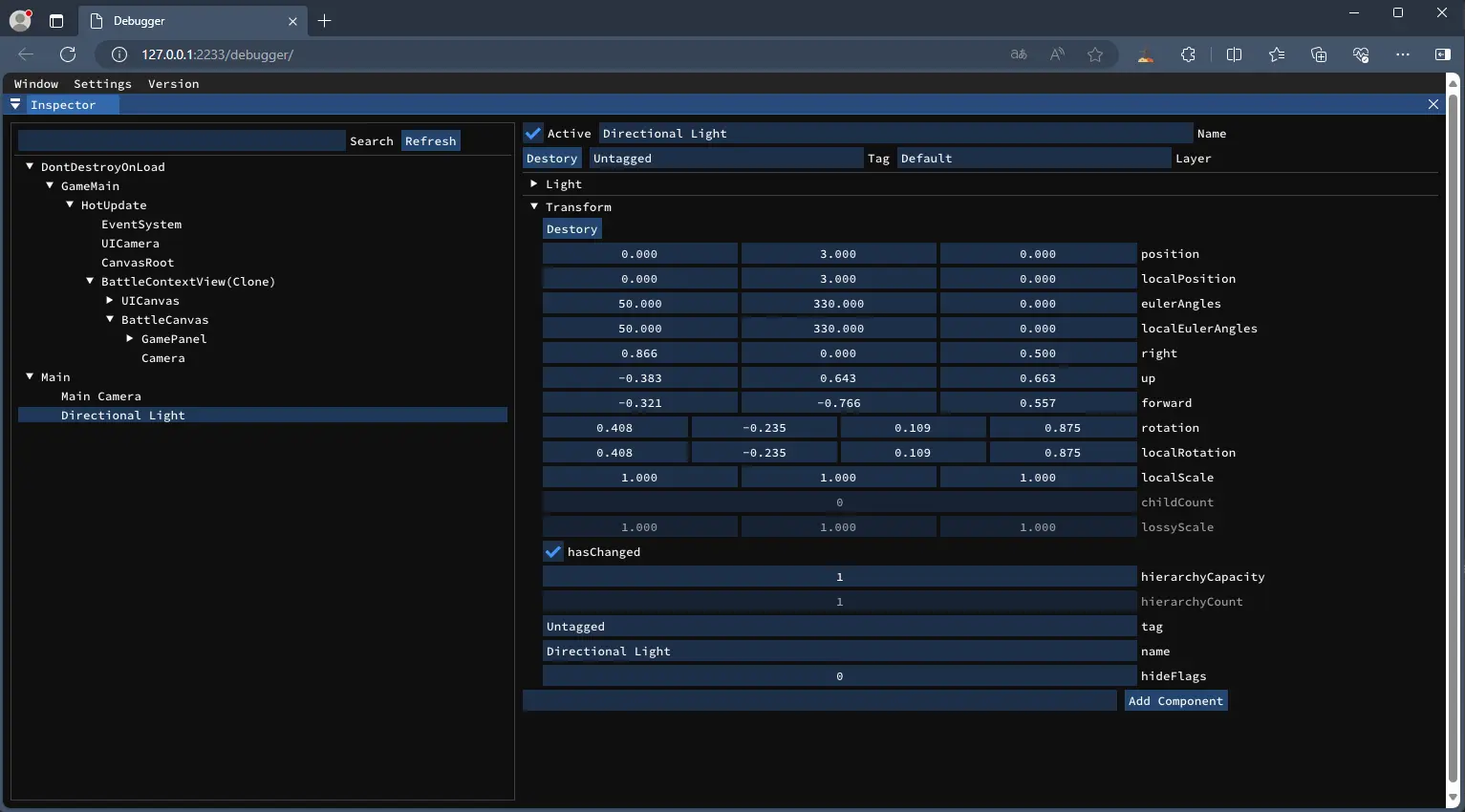
Finding GameObjects
You can search for a gameObject by name in the Search Box.
GameObject Inspector
The GameObject Inspector interface allows you to destroy the GameObject or set it to the active state.
You can view or edit the properties of a component. You can also set the current Component's state to Disable or destroy it.
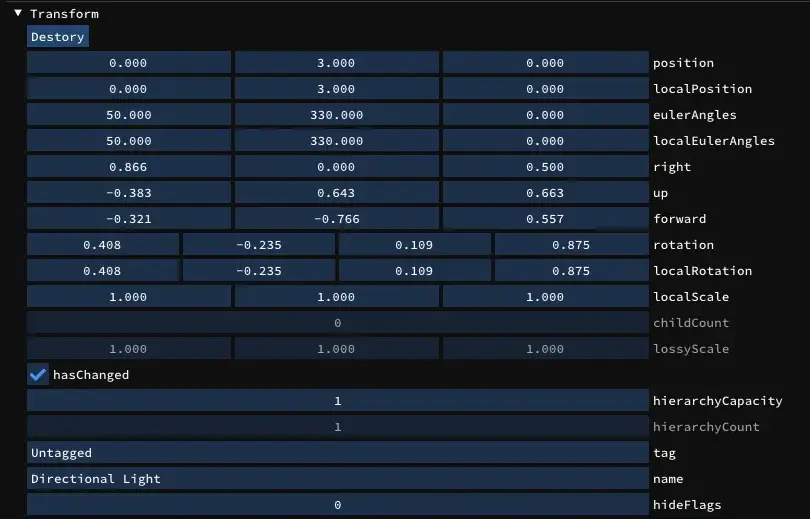
You can add new Components, just like you would in the unity editor.
Log
The Log Viewer lets you see logs in real time or save logs for offline viewing.
If the current log screen doesn't have any logs, you can click the Send button in the Debugger/Log window in the game to send the logs to the browser for viewing.
If there is a warning or error level log, it will be marked with a different color.
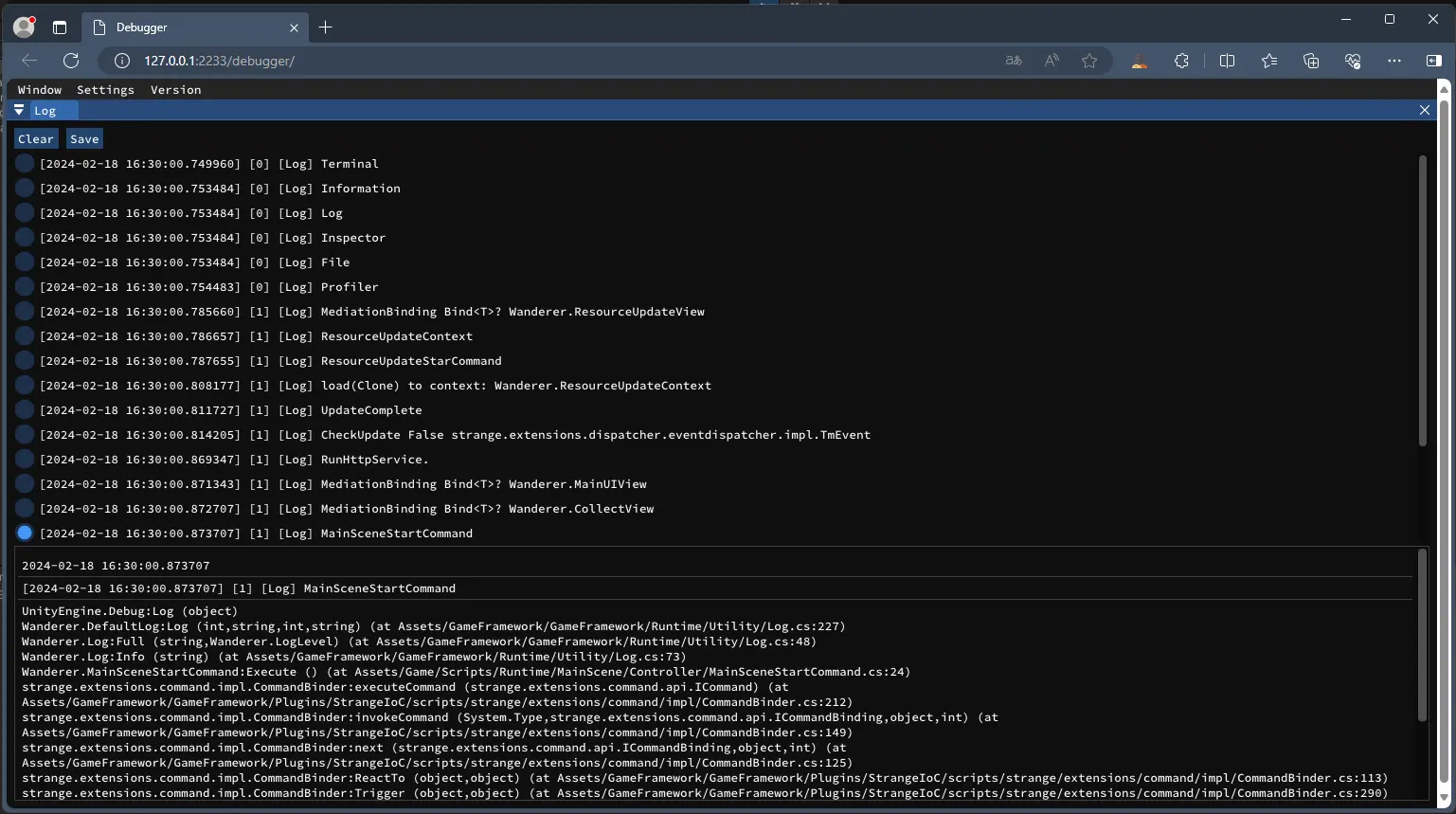
Terminal
The Terminal is a powerful command line utility to remotely inspect and control your game.
You can use the script extension to allow Terminal to implement a huge amount of business-related control logic, and enjoy it.
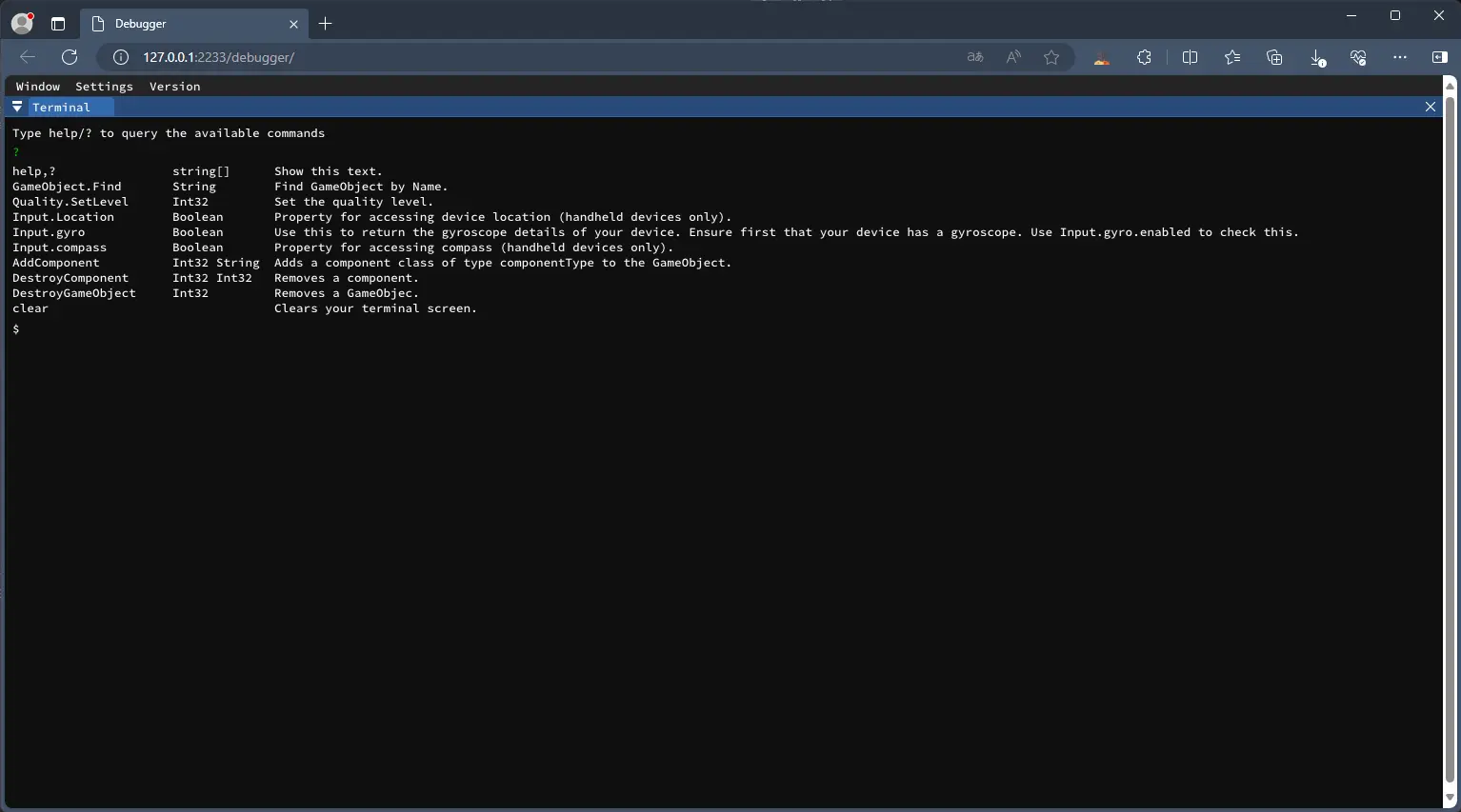
Custom Command
You can add custom commands by calling the RuntimeDebuggerTerminal.BindCommand to extend more powerful command line to your game.
csharp
RuntimeDebuggerTerminal.BindCommand("custom-command", (args) => { return "Show [custom-command] text."; }, "Custom Command test.");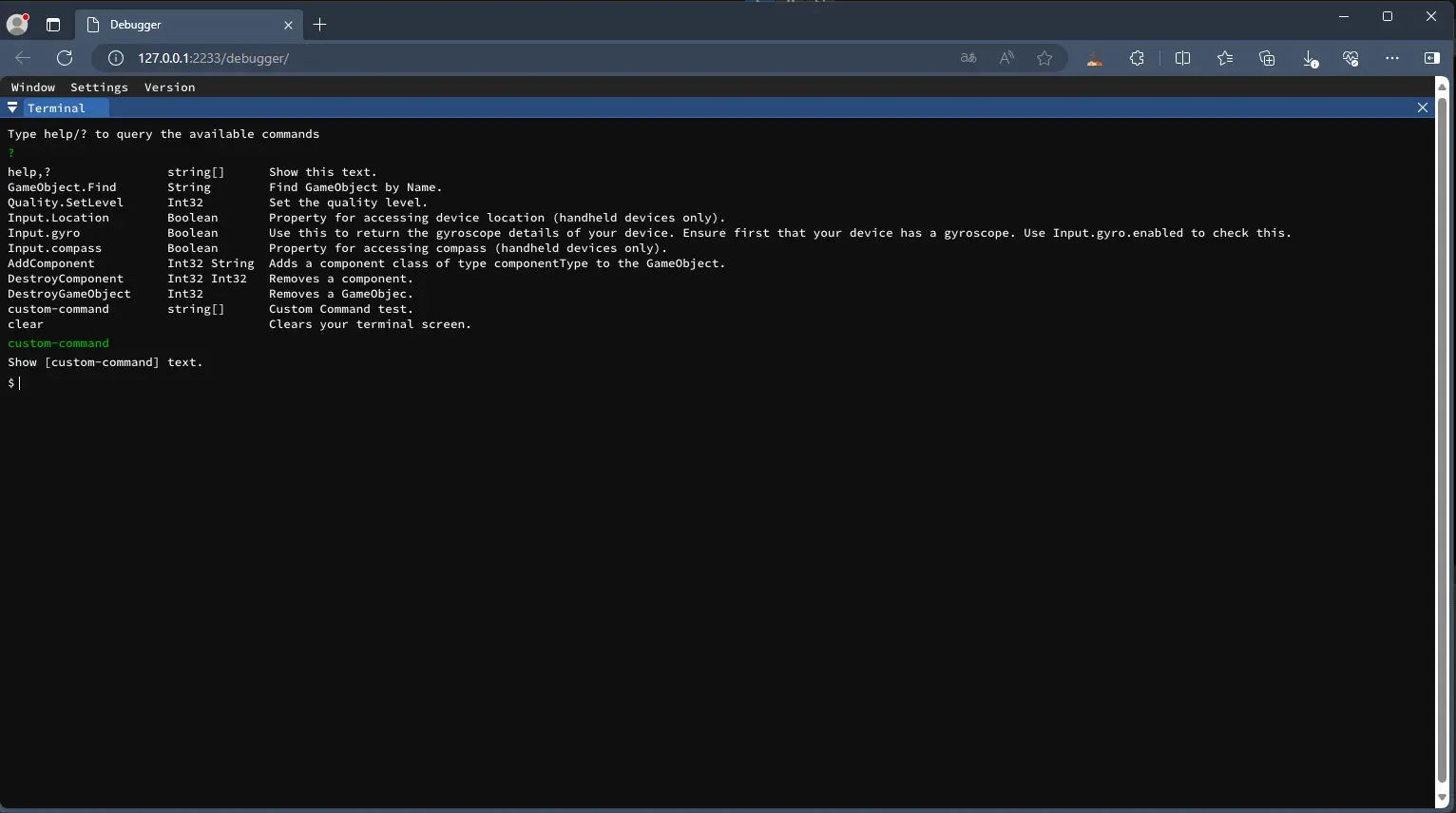
Profiler
The Profiler is a very beautiful data interface for displaying real-time fps and memory data.
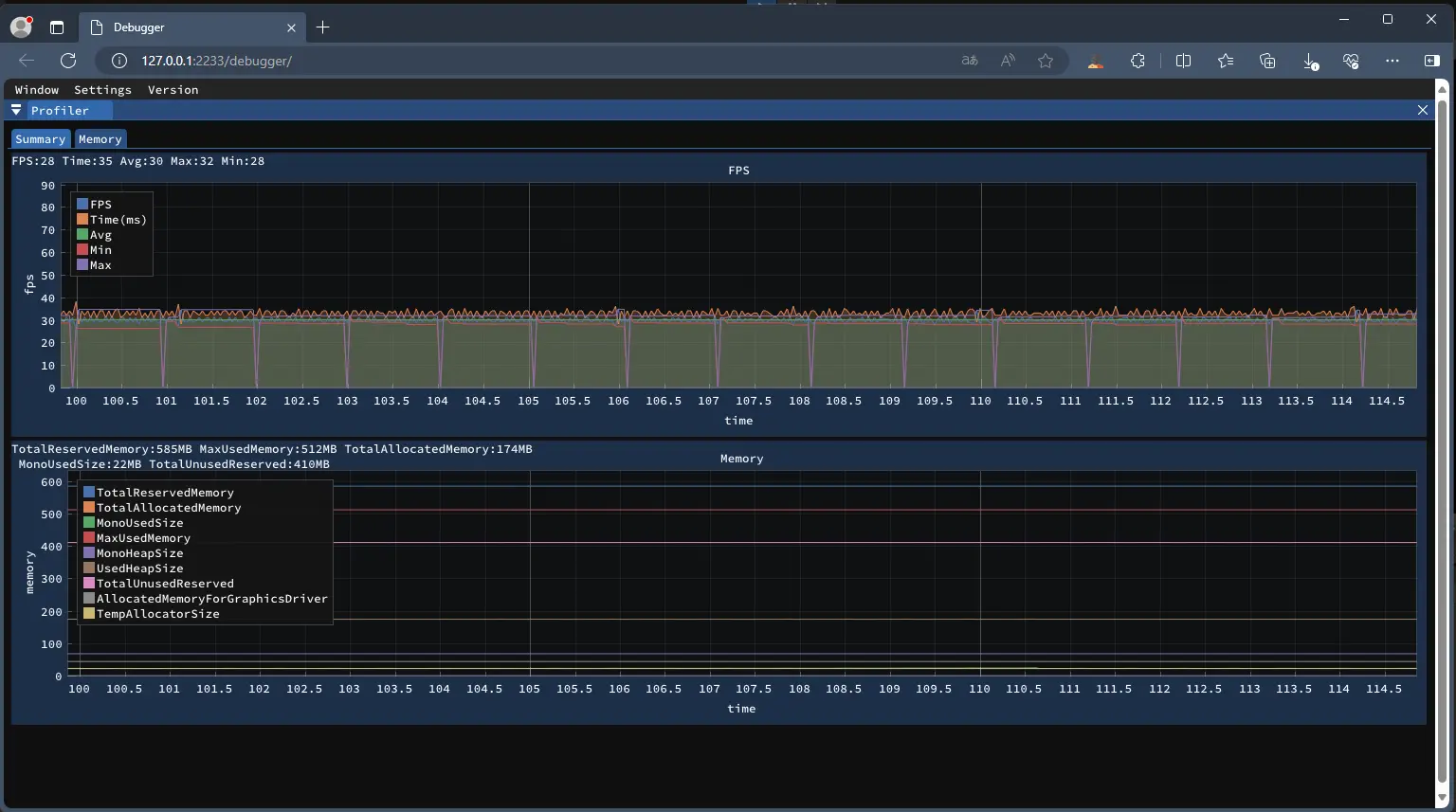
You can also query the Object's specific memory footprint for analyzing performance issues.
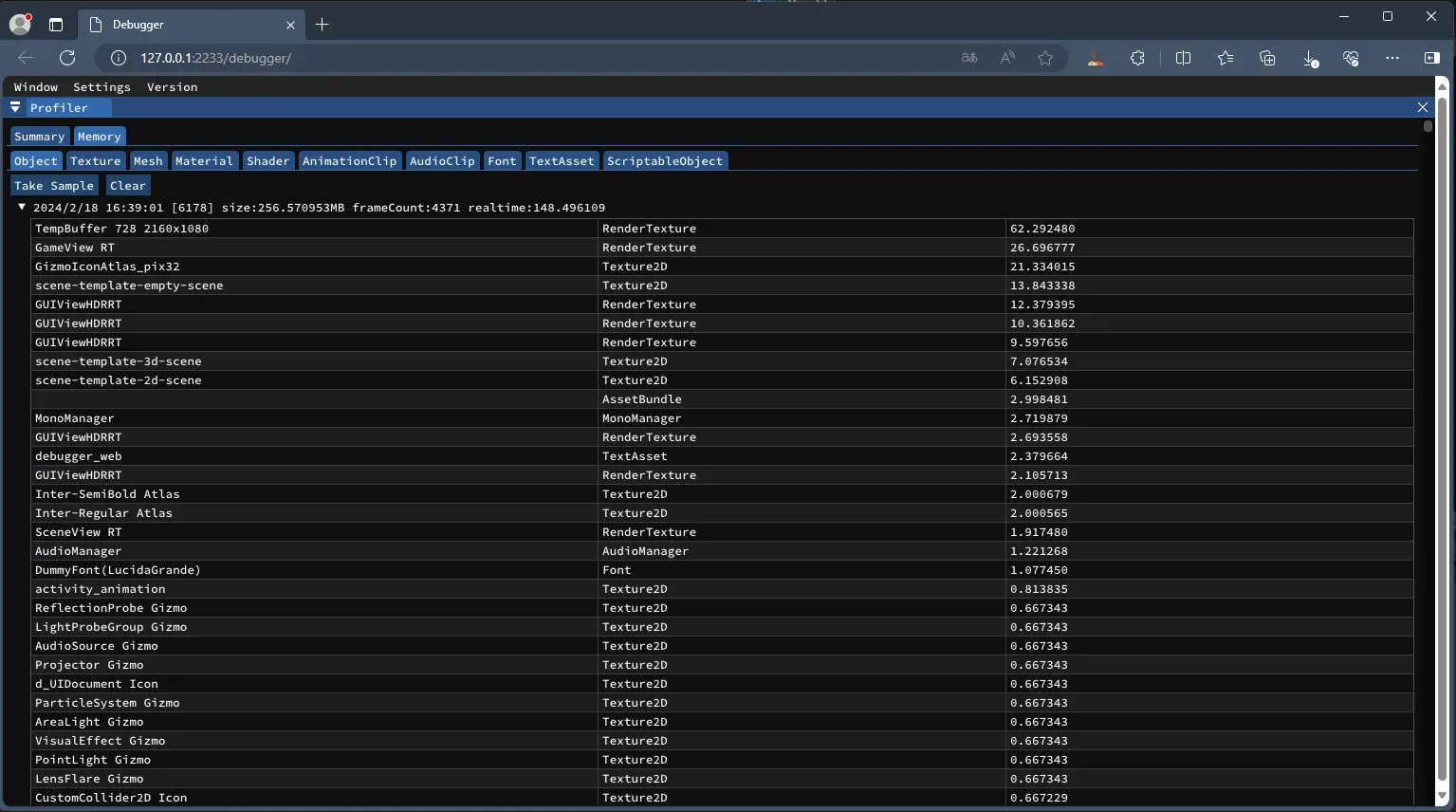
File System
FileSystem can help you view or save relevant files on mobile platforms such as Android/iOS more conveniently, and are no longer restricted by permissions.
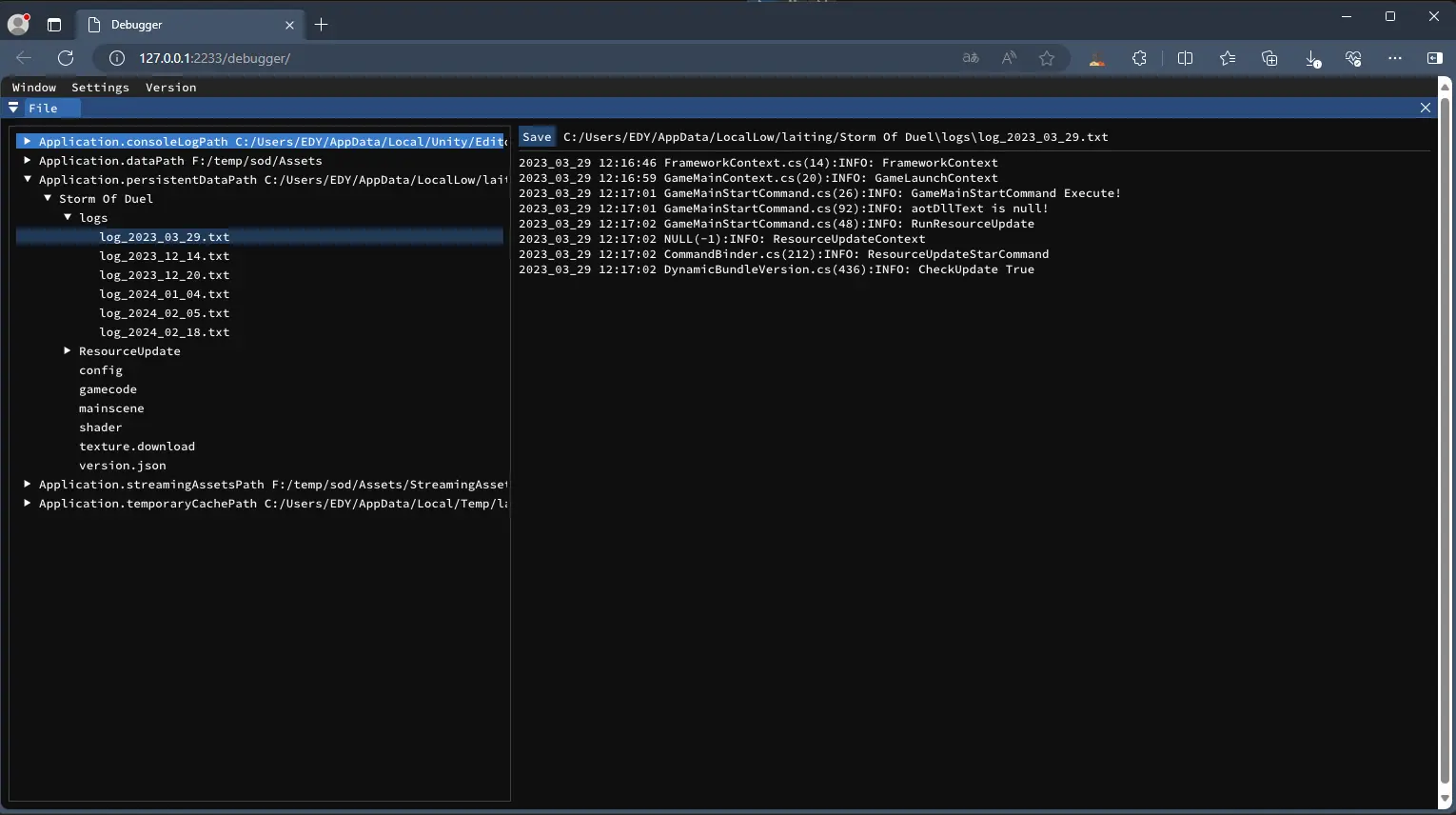
Information
Information shows some information related to the game, such as Environment, Graphics, Input, etc.
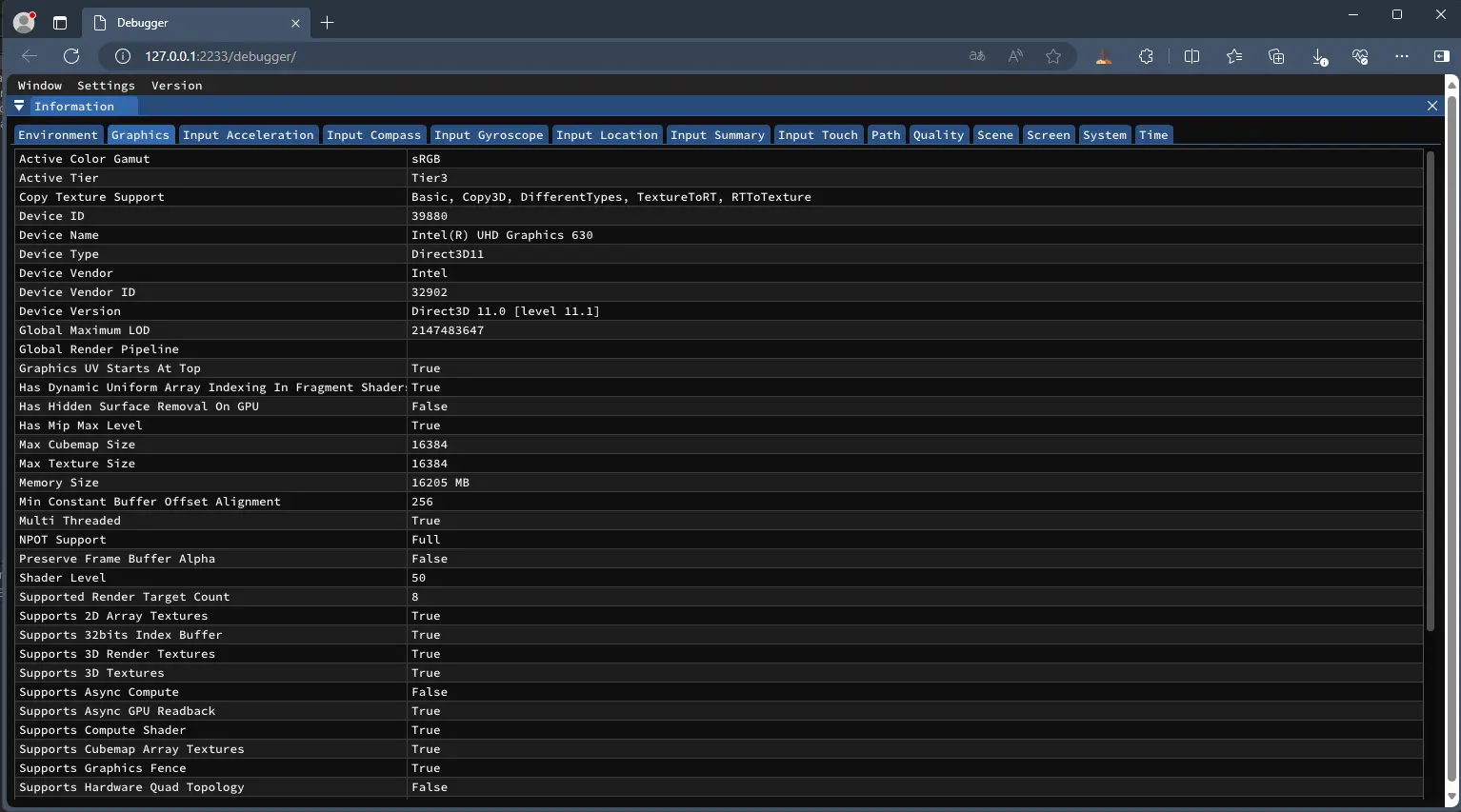
ToDo
- Improve more useful functions.
- More user-friendly operation.
- Better performance.